SOFT PLC
Raspberry Pi PLC. Orange Pi PLC. Windows PLC. Computer PLC. Windows PLC. Soft PLC can run on any operating system. You can turn computers, Raspberry Pi, or similar devices into PLCs. You can use GPIOs as digital inputs, digital outputs, PWM, serial ports, and SPI. You can also use USB serial ports, serial port-equipped barcode readers, and similar devices. You can use Fulmatic PLC IO modules together with a remote IO CPU. You can run it for 60 minutes without purchasing a license. The license fee is $25 USD per device. Soft PLC runs on all...
read moreFocus HMI Script Value Entry
In Focus HMI panels, there are situations where the on-screen keyboard is not called when entering values to labels. The simplest example of this is that the on-screen keyboard does not work in the simulation of Focus HMI, while the on-screen keyboard works in the Runtime in your project file. In these and similar cases, you can use scripts to enter values for tags. import java.lang.reflect.Method; public class NewScript{public static short Tag_1; public NewScript(Class Accessing){ try{ Method InputBox =...
read moreFocus HMI Video Playback
You can play a video you have prepared on Focus HMI panels or a video from the internet. Playing an Uploaded Video You can transfer the video to the HMI panel with a USB stick or transfer files via FTP. If you copy your video to the desktop, you can keep it permanently. Otherwise, since the HMI is write protected, it can be deleted from the location where you copy the video. You need to prepare a script to run the video from within the program. When you run this script with a button, your video will be played through the media player. Create...
read moreFocusHMI Boot image and Background image Replacement
You can change the background and opening images of FocusHMI panels as you wish. Focus HMI panels system files are write protected. Start Terminal Emulator from the “Applications” menu of your panel in order to write to the system files. Connected Focus HMI via VNC server (You can also do it with the keyboard and mouse.) Open the terminal screen and execute the following command and enter your password. After entering our password, our panel will be closed and opened. (The application menu is hidden at the top. It appears when you move your...
read moreFocus HMI Exporting Reports to USB Memory
There are many ways to get the reports you create in Focus HMI panels. 1- You can access the reports you have saved with the help of the web server. 2- You can access these reports by FTP file transfer method. You can also transfer the reports you save in Focus HMI panels to USB memory. For this, you need to add a button to your project to access the report folder from the panel. From the functions of the button, select the Report Folder under Open Screen. After this change, upload your project to the HMI panel. If you click on the top line...
read moreFocus HMI File Transfer with FTP
You can access all files on the Focus HMI disk via FTP. You can download, upload or delete files. Note that you can damage system files and corrupt the operation of the HMI. For file transfer, we must first install the File Zilla program on our computer. You can download File Zilla from here https://filezilla-project.org/download.php?platform=win64. Run File Zilla program and enter the following information and connect to Focus HMI. Server: sftp://192.168.0.11 Username: focushmi Password: focushmi Port: 22 “Local Site” is the disk of your...
read moreFocus HMI Web Server Usage
Focus HMI panels have a web server. All you have to do is click the “Activate Web Server” button from the Setup menu. The standard TCP port number for connecting to the web server will be 80. You can change the port number if you wish. You can choose what you want to reach from the web server section. After making the settings, upload your project to the HMI panel. You can connect to the web server from the browser with the IP address and port number you use. Type the IP address of the Focus HMI panel into the browser and connect....
read moreFocus HMI Network Connection Settings
In this article, we will explain how to make network connection settings of Focus HMI panels. The standard IP address of our Focus HMI panel is set as 192.168.0.11 At the first connection to the panel, you will need to connect using this ip address. You can connect your HMI panel directly to the computer. If the first 3 bytes of your computer’s IPv4 address are different from the 192.168.0.XXX structure, you will need to change your computer’s IPv4 address. After completing the connections of your Focus HMI panel, open the Focus...
read moreFocus HMI Teamviewer Install
In this article, we will do teamviewer setup on Focus HMI. Focus HMI panels system files are write protected. Start Terminal Emulator from the “Applications” menu of your panel in order to write to the system files. (Connected Focus HMI via VNC server) Execute the following command and enter your password. Password: focushmi (Not visible while typing.) sudo /root/reboot-to-writable-mode.sh Focus HMI will reboot. After rebooting, open terminal screen and execute following command and enter your password. sudo wget -P ~/Downloads/...
read moreFocus HMI – Print to File
There is a “Print to File” option in the printer function of Focus HMI panels. With this command, you get the image of the object or screen as PNG. First of all, let’s make the necessary arrangements in our project in focus hmi. I created a sample screen for this. Here, when I press the Chart 0 button, we will save only the chart and when we press the Screen 0 button, we will save the image of the entire screen. For this operation, we add a new function from the function settings of the Chart 0 button. On this screen, we...
read more