You can change the background and opening images of FocusHMI panels as you wish.
Focus HMI panels system files are write protected. Start Terminal Emulator from the “Applications” menu of your panel in order to write to the system files.
Connected Focus HMI via VNC server (You can also do it with the keyboard and mouse.)
Open the terminal screen and execute the following command and enter your password. After entering our password, our panel will be closed and opened.
(The application menu is hidden at the top. It appears when you move your mouse to the top of the screen.)
sudo /root/reboot-to-writable-mode.sh
Password: focushmi (characters are not visible when typing the password.)


The changes we make after the panel is opened will be permanent.
We will use the “Filezilla” program to change the desktop background. With this program, you can transfer your image to HMI.
In Filezilla, we enter the IP address of your panel and enter “focushmi” as the username and password. Port number : 22

After connecting to the HMI, upload your image to the /home/focushmi/ directory in FocusHMI.

After the installation is complete, open the Applications -> Setting -> Desktop menu on the panel.

In the window that opens, select the picture you want to change and close the window.
Here you can also change the style and background color of the image.


After completing these operations, we open the terminal screen and execute the following command to bring hmi panel back to readonly mode.
sudo /root/reboot-to-readonly-mode.sh
Changing the Boot Image
On 22.08 and later versions of Focus HMIs, the logo added to the splash screen can be changed.


For this process, our HMI panel must be in a writable mode.
Use the “filezilla” program to change the picture.
In Filezilla program, this time we connect by entering username : root / password : fultek
Go to /usr/share/plymouth/themes/armbian on Focushmi.
Here we will change the image named bgrt-fallback.png Make sure that the image you upload has the same name. If you wish, download the existing image to your computer and modify it. In this way, you will not go out of the appropriate dimensions.

After changing the picture, open the terminal screen again and execute the command.
sudo update-initramfs -u
After the process is completed, bring the FocusHMI panel back to readonly mode.
sudo /root/reboot-to-readonly-mode.sh