Focus HMI panels have a web server.
All you have to do is click the “Activate Web Server” button from the Setup menu.

The standard TCP port number for connecting to the web server will be 80. You can change the port number if you wish.
You can choose what you want to reach from the web server section.

After making the settings, upload your project to the HMI panel. You can connect to the web server from the browser with the IP address and port number you use.
Type the IP address of the Focus HMI panel into the browser and connect. Here I was able to connect without entering the port number. Because http’s standard port number is 80, I didn’t have to re-enter it. If you have assigned a different port number, you must add it to the end of your ip address.
192.168.0.11:80

Click on the HMI Screen page from the menu. The display of the HMI panel is shown here. You can’t operate on the screen from here.

You can monitor alarms from the Active Alarms page. You can download your alarms to your computer as an excel file by clicking the Export to CSV File button.


You can track the alarm history from the Alarms History page and download it to your computer as an excel file.



You can see the list of saved reports in your HMI panel from the Saved Reports page.

You can review the reports saved in the report list on the web server or download them to your computer as an excel file by clicking the Download button.

You can also download with the Export to CSV File button.

You can make more detailed inquiries on the Dynamic Report page. For this, you need to query SQL.


You can also download the reports you have obtained through these inquiries to your computer in the form of an excel file.