In this article, we will do teamviewer setup on Focus HMI.
Focus HMI panels system files are write protected. Start Terminal Emulator from the “Applications” menu of your panel in order to write to the system files. (Connected Focus HMI via VNC server)

Execute the following command and enter your password.
Password: focushmi (Not visible while typing.)
sudo /root/reboot-to-writable-mode.sh

Focus HMI will reboot. After rebooting, open terminal screen and execute following command and enter your password.
sudo wget -P ~/Downloads/ https://download.teamviewer.com/download/linux/teamviewer-host_armhf.deb

After installing , execute the commands.
cd Downloads
ls

After the download, we need to open this file that we downloaded in our Focus HMI panel and perform the installation.
Start the installation with the following command.
sudo dpkg -i ./teamviewer-host_armhf.deb


The window for the TeamViewer application opens on our screen. Click and continue as in the picture.

Start the TeamViewer application again from the Application menu, the Internet tab.

Click the Option button.

On the page that opens, we set the teamviewer password for our Focus HMI panel from the Advanced tab.
The password we enter here must be acceptable.


After the password is set, you can write down the Teamviewer ID of our HMI panel.

To bring Focus HMI back to readonly mode, we open the terminal screen and execute the following line.
sudo /root/reboot-to-readonly-mode.sh