The Speed PLC program has been stopped! You should use Fulmatic SOFT instead. Click here to go to the Fulmatic SOFT page.
- You cannot open projects prepared with Speed PLC using Fulmatic SOFT.
- You need to open your project with the latest version of Speed PLC (version 3.3.0) and save it using the save button for Fulmatic SOFT..
- Fulmatic SOFT cannot perform downloads from a PLC with Speed PLC firmware. You must download and save it with the latest version of Speed PLC.
- When you connect Fulmatic SOFT to a PLC with Speed PLC firmware, you will be guided through the firmware installation process. After the installation is complete, you will need to attempt to go online 3-5 times. Afterward, you can program this PLC with Fulmatic SOFT.
- If Fulmatic SOFT firmware is installed on the PLC, you can load Speed PLC firmware onto it. Once the installation is complete, cut off the power to the PLC. Provide power to the PLC by pressing the button on it. Release the button after the Run LED lights up. If you skip this reset process, you won’t be able to go online with the PLC. To reset PLC Zero, connect PE10 (J2:32) pin to the +3.3v pin.
PLC Programming Software
Speed PLC program is free. Speed Plc is a complete system that allows you produce a PLC. It consists of Speed Plc editor software (the program that runs in your computer) and firmware (operating system loaded in the chip or board). With Speed Plc editor program you can prepare plc code in ladder language. The code you have prepared will be operated by the firmware. With the Speed Plc editor program you can control all the features of Plc. Firmware is currently only available for Raspberry Pi and STM32f407VGT6. We will prepare the firmware for other boards and integrate it into the Speed Plc system within a short time.
Fultek PLC:
With the Speed Plc program, you can use Fultek brand FulMatic 7 plc. For now, you can use 20 different types of CPU modules and 25 different input / output modules for all your automation needs. Click here for more information.
- FULMATIC 7 PLC
- PLC CPU 202F
- PLC CPU 202F
- IO Capacity
STM32 PLC:
With the Speed Plc system, you can turn the STM32F407VGT6 into a plc in a few minutes.
- STM32F407VGT6
- Speed Plc STM32 setup
- Development board of Fulmatic 7 PLC. Only $15
STM32 Setup (Firmware) :
Raspberry Pi PLC:
Raspberry Pi is a complete computer with different models ranging from $10 to $35. With the Speed Plc system, you can turn the Raspberry Pi into a plc in a few minutes.
- Raspberry Pi 3
- Raspberry Pi ZERO Wireless
- Speed PLC
You must first install the Rasbian operating system to the Raspberry Pi you bought. You can see how the installation is done by expanding the window below.
Raspberry Pi Setup:
Download the Rasbian operating system from Raspberry Pi site. Https://www.raspberrypi.org/
With the Win32 Disk Image program, write your Rasbian image to the SD card.
Make SD card, keyboard, mouse and screen connection and power up the Raspberry Pi.
Make the network connection.
Set the opening password.
If you are using hdmi run the nano program by typing this to command line: sudo nano /boot/config.txt . Find hdmi_safe = 1 line and make it active.
Allow SSH, SPI, I2C and Serial port from Raspberry Pi Preference menu.
Restart Raspberry.
At the command line, run sudo apt-get update.
Making the ip address static:
At the command line, run the nano editor: sudo nano /etc/dhcpcd.conf
Find this line: nohook lookup-hostname and add IP addresses to below as following
Interface eth0
Static ip_address = 192.168.0.216 / 24
Static routers = 192.168.0.1
Static domain_name_servers = 192.168.0.1
Interface wlan0
Static ip_address = 192.168.0.11 / 24
Static routers = 192.168.0.1
Static domain_name_servers = 192.168.0.1
Serial Port Settings:
Run the nano editor by typing this command to command line: sudo nano /boot/config.txt Add this code to the bottom row: Dtoverlay = pi3-disable-bt
Run the nano editor by typing this command to command line: sudo nano /boot/cmdline.txt Delete this statement: console=serial0,115200
Setting up the real time clock:
Add I2C support by typing this command to command line: sudo apt-get install i2c-tools
Run the nano editor by typing this command to command line: sudo nano /boot/config.txt . Add this row to the end of the file: dtoverlay = i2c-rtc, pcf8563
Run the nano editor by typing this command to command line: sudo nano /etc/modules . Add this row to the end of the file: rtc-pcf8563
Stop fake clock by typing this command to command line: sudo systemctl stop fake-hwclock.service
Disable fake clock by typing this command to command line: sudo systemctl disable fake-hwclock.service
Add fake clock by typing this command to command line: sudo apt-get purge fake-hwclock
Run the nano editor by typing this command to command line: sudo nano /etc/rc.local . Add the hwclock -s statement on the exit o command.
Run the nano editor by typing this command to command line: sudo nano /lib/udev/hwclock-set . Comment out the three lines as follows.
#if [-e / run / systemd / system]; Then
# Exit 0
#fi
Save the system time by typing this command to command line: sudo hwclock -w
Check the system time by typing this command to command line: hwclock -r
Restart Raspberry. sudo reboot now
Optional:
To change the time setting: sudo hwclock -set -date = “10/05/2010 12:57:00″ or –set –date=”19 Oct 2018 10:14”
Setting the time zone on the command line sudo timedatectl set-timezone Europe/Istanbul
Stop the time server service by typing this command to command line: sudo systemctl stop systemd-timesyncd.service
Disable the time server service by typing this command to command line: sudo systemctl disable systemd-timesyncd.service
Finally, run the Speed Plc program and load the firmware into Raspberry Pi.
Once the installation is complete, the firmware must be transferred to the Raspberry Pi with the Speed Plc program. As soon as the transfer is complete, Raspberry Pi will start working as Plc. Raspberryi Pi inputs and outputs are in TTL (3.3v – 25mA) level. For now you can test your PLC by connecting buttons and LEDs. On the Raspberry Pi there are 26 ports that you can use as input / output . Then you should design the IO Shield circuits to protect the Raspberry Pi inputs and outputs. Expand the window below for optocoupler circuit design.
Optocoupler Circuit
- Digital Input
- Digital Output
In order for Raspberry Pi to be a true plc, the inputs and outputs used by the plc system will be needed.
- Run / Stop button.
- Run Led.
- Stop Led.
- Plc shutdown detection input. Persistent values should be stored to the disk by the firmware when the plc shutdown. With this signal, shutdown of the plc detected and the values are recorded. Raspberry Pi can be used as plc without any other system inputs. But without this input, data values will never be persistent. However the Plc code is always saved to disk.
Recommended circuit design for using Raspberry Pi as Plc Cpu Module:
Advantages of the Speed Plc system:
- Plc with Raspberry Pi capability is not in the world yet. Imagine a plc with hdmi screen, keyboard, mouse, wifi, ethernet, bluetooth, serial port, Lcd, gigabyte of disk space, cpu with 4 cores and faster than 1 GHz.
- The cheapest plc is even more expensive than the Raspberry Pi. You can get the plc for just $10
- You can choose the appropriate equipment yourself. Besides onboard inputs and outputs, you can design IO cards working with SPI. You can reach 16384 input / output capacity. All IOs can be read and written within only 50 ms. You can produce specific cards. For example; You can create a servo control card and add it as a plc expansion module.
- The easy, fast and highly capable features of the Speed Plc editor program are an advantage in itself.
- And you can start working at zero cost. You do not have to buy anything from us. Speed Plc program can be used freely up to 2 kb plc code. You can be a plc manufacturer without buying anything. There is no restriction on the amount of plc you sell or use, and there is no charge for production.
- The Speed Plc system is produced as a result of long R&D work. It is newly offered to market. We will continue to develop rapidly.
Note for only Raspberry pi: The only disadvantage we can find for now is originating from the Java virtual machine. Speed plc firmware is written in Java for Raspberr Pi. Java occasionally performs garbage collection. For this reason, the cycle time can be extended independently of the plc code. In the tests, 3-5 milliseconds per minute, and 3-5 times per day, 100 millisecond of cycle time extensions were observed. This error is mostly caused when communication with the PLC via ethernet. We are working on this error. For now, you should use the Speed Plc system by accepting this error. Further developments will be announced on this page.
- Speed PLC
- Data Block
- Diagnostic
- Plc Software For Raspberry Pi
- Raspberry Pi
- Reference
- Status
- Symbol
- Hardware Setup
Version History: 16.02.2024 Version 3.3.2
16.02.2024 Version 3.3.2 Speed PLC software is dead. Fulmatic SOFT will now be used. With this version, you can save your projects for Fulmatic SOFT.
21.03.2022 Version 3.2.8 The number of CPU One modules has been increased.
08.05.2021 version 3.2.7 Loadcell modules added.
30.11.2020 Motion and File commands have been added to the help pages.
16.11.2020 version 3.2.0 Cumulative update has been made. Motion and File instruction added. Our new CPUs CPU 301 and HMI PLCs have been added.
16.06.2020 version 3.1.3 Some bugs fixed. Increased to performance.
03.01.2019 version 3.1.0 Some bugs fixed. DB0 W346 Total days and DB0 D348 Total Milliseconds variables were added for RTC based timer.
12.12.2019 version 3.0.9 Some bugs fixed.
19.08.2019 version 3.0.3 Data blocks are saved as Excel and Ladder blocks are saved as PDF.
16.07.2019 version 3.0.2 Some bugs fixed.
27.06.2019 version 3.0.1 A cumulative update was performed. 30 new commands have been added to the command set. Editor capabilities improved. A lot more changes and additions were made.
06.04.2019 version 2.1.0 Some bugs fixed.
28.03.2019 version 2.0.9 Some functions have been improved.
14.03.2019 Version 2.0.8 released. Some bugs have been resolved. All networks are displayed on a single page. Variable and symbol suggestion function added.
01.02.2019 Version 2.0.7 released. Some bugs have been resolved. Added referance and Datablock view in main screen.
19.01.2019 Version 2.0.6 released. Some bugs have been resolved.
24.11.2018 Version 2.0.5 released. Some bugs have been resolved. Improved performance for large project.
12.11.2018 Version 2.0.4 released. Some bugs have been resolved. List of used PLC variables listing function was added. Added value changing function in block status window.
20.10.2018 Version 2.0.3 released.
























You must be logged in to post a comment.