In this article, I will talk about the use of the users section in the Focus HMI.
In Focus HMI, in the Settings->Users section, we can create users whose authorization levels can be determined.
In the image below, 1-username, 2-password for login, 3-user level . This level can be between 0-255. In section 4, the number of minutes after which the session will be closed is determined.
Add new users and assign passwords and levels to them.
Let’s create a new screen.
I created an example screen as in the image.
Select the “Login” button and create a new Function. Then select the “Login” parameter in the “Open Page” function. When we click the button, the login page will open.
Add a tag field and select the UserName as the tag from the “Value” section. In this way, in cases where there are multiple users, we can see which user we are logged into.
A lot of work can be done on user levels. Let’s work on permissions in this example. Create a new label in the enable section of the button we create.
In the tag dialog screen, select the UserLevel tag.
Determine the condition from the expression part and the user level from the label or value part.
Tag value for Admin permission.
Save the changes and start the Runtime.
When the runtime is opened, we see that only the button for which we did not specify any permission is active.
On this screen, click on the login button, enter the user and password.
When login to User1 , we see that User1 button is active as well. When connect to the admin user, we see that all buttons are active.
As you can see in the images, we can change the visibility and color of the buttons depending on the user. This and many other studies can be done. Click to download the sample project.