In this article, we will talk about how to setting WiFi on Focus HMI Professional models.
We do these operations directly by attaching a keyboard and mouse to our HMI panel or via VNC server.
Click on the network icon in the upper left corner of the screen and choose the network which you want to connect and enter its password.
We complated the wifi connection.
To see the WiFi IP address of our device, we right click the “Networks” icon. From the opened tab, we click on the “Connections Information” option.
WiFi Static IP
In this part of article, we will set static ip for WiFi connection on Focus HMI.
First, right click on the Networks icon in the toolbar and select “Edit Connection”.
Select your network and click on the wheel at the bottom left.
In this section, change the “Method” section to “Manual” in the “IPv4 Settings” tab.
Click “Add” button and write the IP address you want to assign to HMI panel in the Address section.
After entering the Address, Netmask, Gateway, DNS servers information, save your settings. To see the Save button, right click the bar of tab and move it up with the “Move” command.
Reboot your system.
Check your IP change.