In this article, I will talk about what we need to do to create password for Vnc server in Focus HMI.
First of all , open the terminal screen of our HMI.

Execute the following code on the terminal screen.
Password: focushmi(Not visible while typing.)
sudo /root/reboot-to-writable-mode.sh
After rebooting system, open terminal and execute the command
x11vnc -storepasswdPassword generation proceeds as follows;
Enter VNC password: ********
Verify password: ********
Write password to /home/focushmi/.vnc/passwd? [y]/n y
Password written to: /home/focushmi/.vnc/passwd

After password creation , we should follow these steps.
Execute the lines on the terminal screen.
cd /home/focushmi/.config
cd autostart
sudo nano VNC.desktop (After executing the line, it will ask for a password. Write Focus HMI user password. You can review here to change user password.)

Change the line Exec = x11vnc -display: 0 -forever to x11vnc -display: 0 -usepw -forever -listen 192.168.0.11 (Focus HMI ip address). Then we do Ctrl + X and Ctrl + Y to save the file. After restart our panel with the reboot command to test the changes we have made.


We are done. We can connect Focus HMI via VNC viewer with new password.



We are ready to use Focus HMI.



After all these steps, open terminal screen and execute the command.
sudo /root/reboot-to-readonly-mode.sh